How To Use Your Member Dashboard
The Member Dashboard is the hub from which you can access the different features of the Platform. When you login, you will be automatically directed to the Dashboard. You can also navigate to it from your top and left menus. Below is a quick overview of the different sections of the dashboard. See numbered sections for descriptions.
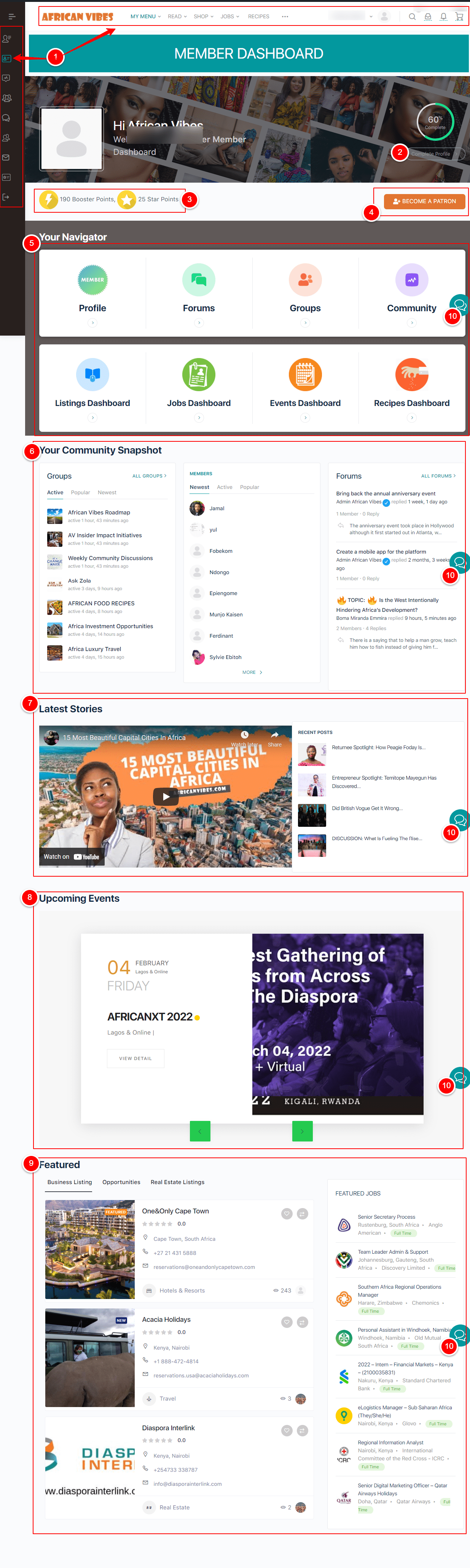
Section 1 – The Menus
Across the Platform, you will find 3 menus. At the top is the featured menu. You can hover over “My Menu” to quickly get to some areas of the Platform. Next to your profile image is a dropdown menu which also helps you navigate the community. To the left, is another menu which you can expand or collapse. However, the easiest way to navigate the platform is from your Member Dashboard. Your Member Dashboard can be accessed from “My Menu” or from the left hand menu.
Section 2 – Your Profile
At the top of your dashboard is your profile. There you will see information on your profile completion. You can go here for a quick guide to update your profile.
Section 3 – Your Points
These Points will only display if you are an Insider Member or Patron. To learn more about points, you can do so here.
Section 4 – Your Membership
You will find a button that will the you to the membership page where you can upgrade your membership or just view your current membership.
Section 5 – Your Navigator
Your Navigator is where you can easily go to the different sub dashboards and community areas on the Platform. What you see on your Navigator will depend on your membership.
Section 6 – Your Community Snapshot
Your community snapshot will show you new members, forum discussions and most active groups. This area is only visible to Insiders and Insider Patrons.
Section 7 – Latest Stories
Your community snapshot will show you new members, forum discussions and most active groups. This area is only visible to Insiders and Insider Patrons.
Section 8 – Upcoming Events
This section displays featured upcoming events
Section 9 – Featured
This section displays featured listings from our directory
Section 10 – Chatbot
At the bottom right hand side of the site, regardless of what page you are on, is our chatbot, ready and available for you to submit any question or inquiry. We will respond promptly.

